February 11, 2007 at 1:23 am
· Filed under Gadgets, Mobile-Cellular
 I have been using mobile phones since 1995 which makes me a 12 year old mobile user. All these years, I have not used any kind of Bluetooth headset simply because owning one is an expensive affair. As technology progressed and pushed prices down to an affordable level, I got me one of those Samsung WEP 200 Bluetooth headsets.
I have been using mobile phones since 1995 which makes me a 12 year old mobile user. All these years, I have not used any kind of Bluetooth headset simply because owning one is an expensive affair. As technology progressed and pushed prices down to an affordable level, I got me one of those Samsung WEP 200 Bluetooth headsets.
What compelled me to buy this is the following:
- Weight – it is so light that after a while of attaching this to your ear, you tend to forget it’s there
- Ease of use – very easy to use. Press to switch on, to switch off, to answer and to hang up. How much simpler can it be?
- Price – relatively cheap compared to the rest of BT headsets I’ve seen
- Sound quality – since the headset has an earpiece wedged in your ear, you will hear good crisp voices. However, this depends on the distance of your headset and your phone. The farther you are, the more static interruption.
After using this Bluetooth for a bit, here’s some slight downside:
- Talktime – it’s definitely less than what the manufacturer claimed
- Slight heat build up in my ear canal owing to the fact that this BT headset is lodged in my ear
- Static can be heard if I left my phone in my pocket
- Build quality is lacking sturdiness. It feels like it could break easily. My headset is already “wobbly”
Permalink
January 23, 2007 at 12:22 pm
· Filed under Gadgets, Life Itself, Mobile-Cellular, Nifty Ideas, Uncategorized
Having the same background images on my O2 Xphone IIm is pretty boring. I wanted to change some other background images but all I see on my mobile phone is a XphoneIIbg.gif image. I searched around the Internet and found some software that takes care of the themes and background images. Unfortunately, these software are either paid or given out free but I do not wish to further clutter my O2 Xphone IIm with software that may potentially cause instability to my phone.
I found the easiest method of adding background images to the phone. First, I got some images off the Internet and cropped the images to be 176 pixels wide by 200 pixels tall. After editing the images and saving them as GIF format, I will then connect my Xphone IIm mobile phone to my laptop via the USB cable. Naturally, ActiveSync kicks in and synchronizes my phone with Outlook. To upload the newly edited background images:
- Double click My Computer
- Double click Mobile Device
- Double click My Windows Mobile-Based Device (this will access into your mobile phone)
- Double click Storage
- Double click Application Data
- Double click Home
- Copy and paste your background images into this folder
To change your Xphone’s background images:
- Click Start on your left softkey
- Select Settings or ‘8‘
- Select Home Screen or ‘4‘
- Scroll down until the Background image setting
- With your navigation pad, push left or right to select the desired background images including the ones you have just uploaded.
- Finally, click Done, Done and Home using your left softkey. You will now notice that your background image has changed.
Simple enough? Yes it is. This way, I don’t have to rely on installing 3rd party software to manage my background images. Below are some of the images that I have uploaded to my phone. You can save a copy of these to yours if you like them. If you want other backgrounds, just drop me a comment and I will try my best to get it for you. 😉
Here’s a green background entitled “Gnome”
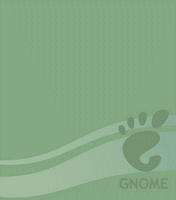
Here’s a blue background entitled “Smoky”
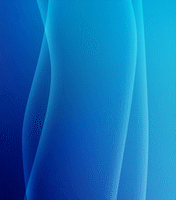
Here’s a cropped image of Van Gogh’s famous “Sunflower”

Permalink
November 14, 2006 at 6:48 pm
· Filed under Gadgets, Mobile-Cellular, Uncategorized
 Haven’t we all been waiting for this day? Haven’t we all wondered if we can really serenade over the mobile phone in the rain. Haven’t we all been worried about our mobile phones dropping into water?
Haven’t we all been waiting for this day? Haven’t we all wondered if we can really serenade over the mobile phone in the rain. Haven’t we all been worried about our mobile phones dropping into water?
Well, worry no more as last Wednesday at the 2007 CES Consumer Electronics Show, in New York City, the show unveiled Verizon’s Wireless G’zOne Type-V mobile phone that can work underwater. The G’zOne Type-V mobile phone comes with a 2 megapixel camera which allows you to take underwater photos (don’t let your imagination run wild — I know what you are thinking).
This phone will be made available in the US for USD299.99 which is approximately RM1,090.62 if we use an exchange rate of RM3.635 to a USD1.00. Looking at the build of this mobile phone, I would say that this is probably not what a normal corporate person will carry along. If you are into extreme sports that has to do with much body of water (wake-boarding, snorkelling, canoing or logrolling), then this mobile phone is to be seriously considered. You just might need to make that phone call when you are in the wilderness.
For more images of the G’zOne Type-V mobile phone, check out reviews on Amazon , CNet’s review and MobileTechReview on the various tests conducted on this phone. Don’t underestimate this mobile phone, it has been rated as military grade.
, CNet’s review and MobileTechReview on the various tests conducted on this phone. Don’t underestimate this mobile phone, it has been rated as military grade.
Permalink
 I have been using mobile phones since 1995 which makes me a 12 year old mobile user. All these years, I have not used any kind of Bluetooth headset simply because owning one is an expensive affair. As technology progressed and pushed prices down to an affordable level, I got me one of those Samsung WEP 200 Bluetooth headsets.
I have been using mobile phones since 1995 which makes me a 12 year old mobile user. All these years, I have not used any kind of Bluetooth headset simply because owning one is an expensive affair. As technology progressed and pushed prices down to an affordable level, I got me one of those Samsung WEP 200 Bluetooth headsets.
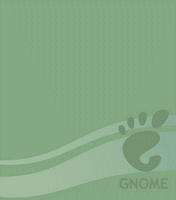
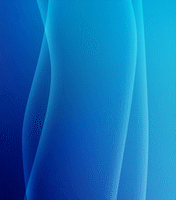

 Haven’t we all been waiting for this day? Haven’t we all wondered if we can really serenade over the mobile phone in the rain. Haven’t we all been worried about our mobile phones dropping into water?
Haven’t we all been waiting for this day? Haven’t we all wondered if we can really serenade over the mobile phone in the rain. Haven’t we all been worried about our mobile phones dropping into water?
